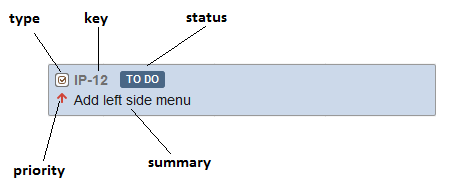Timeline Managment
Timeline has two axes:
- Horizontal (time),
- Vertical (assignee or reporter).
Sorting
Vertical axis is sortable. It can be sorted by clicking Sort button in the top left corner.
You can manually reorder vertical axis by drag and drop label to the target location.
You can zoom timeline in/out in and out by pressing ctrl and scrolling your mouse wheel. Drag timeline to right and left to see past or future issues.
An issue tile, called timeline item, contains basic information about the issue, such as: type, key, priority, issue summary and label with issue status (to do, in progress etc.).
On Timeline you will see also issues without start and end date fields set. They will have different color. When you make some changes on those issues and save them, start and end date will be set. Every timeline item is editable. You can start editing by clicking on issue (it will change color to orange). You can change issue's:
- Assignee - drag issue tile from one asignee to another (drag issue tile vertically),
- Time - drag issue tile in time - horizontally (whole issue will change time, but its duration will stay the same),
- Duration - drag left/right edge of issue tile to change issue duration.
Different colors of timeline item:
- Red color is when hasn't set start and end date or one of both, or both has the same date and time value.
- Blue color when timeline item is set properly.
- Orange color when timeline item is in edit mode.
You can also select more than one item (with ctrl) and change asignee for few items at one time.
Timeline shows the weekends (v.1.4.0), it is helpful in the planning of tasks with the option Working days.
Note, this functionality does not work at all levels of zoom.
Next Page: Managment