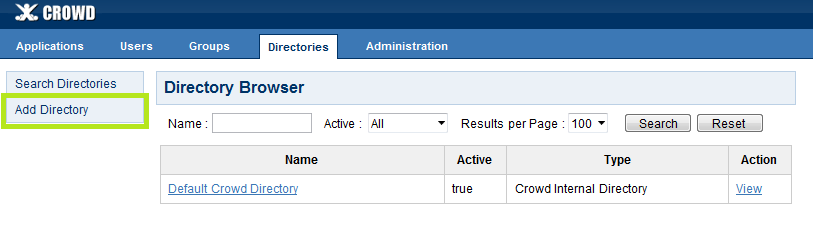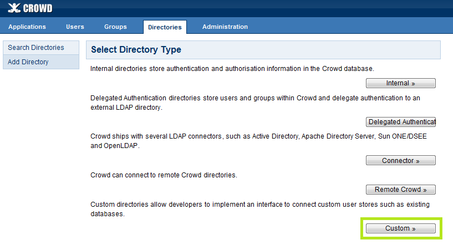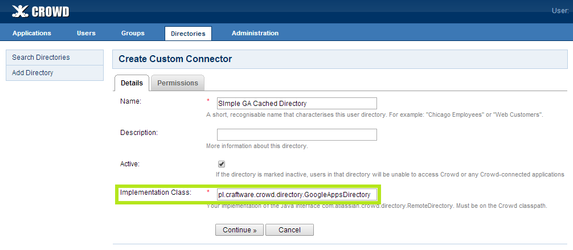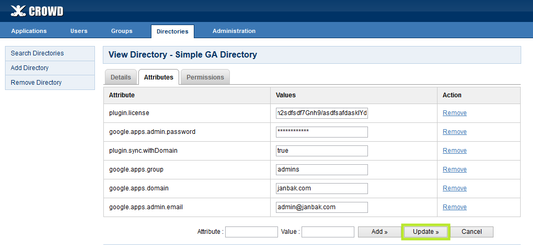Table of Contents
Introduction
Google Apps for Crowd is a plugin for Atlassian Crowd, which makes it possible to reuse your user database from Google Apps domain in any application which can connect to Atlassian Crowd user database.
...
- In Google Developers Console:
- Create a Google Developers Console project (you can give it any name);
- Activate Admin SDK API;
- Generate your own Google Service Account, In your developer console go to Api Manager -> Credentials -> Manage service accounts -> Create service account -> enter the name and check Enable Google Apps Domain-wide Delegation -> Create
after that please go to your developer console -> Api Manager -> Credentials In OAuth 2.0 client IDs section you should have recently added service account then next go to Create credentials -> Service account key -> check JSON and choose from list last added Service account -> Create after that, download it Copy and save field with name Client Id. Client Id will be used to add access rights to this service account; - In Google Apps Administration Console:
- Enable API access to your domain: Security > API Reference > Enable API access (enabled by default);
- Add access rights to the service account:
- Go to Security > Show More > Advanced settings > Manage API client access;
- In the Client Name field paste value Client Id of the service account created in developers console;
- In the
...
- Open Crowd Administration Console in your web browser in new tab (to be able to return to Google Apps domain settings easily if they're wrong);
- Click the Directories link in the top navigation bar;
- Click Add Directory.
- Click Custom.
- In Name field give your directory a name.
- In Implementation Class input you have to put fully qualified class name of custom directory. The add-on provides two types of the directory:
pl.craftware.crowd.directory.GoogleAppsDirectory- directory that disallows local Crowd groups to be used with Google users;pl.craftware.crowd.directory.GoogleAppsWithLocalGroupsDirectory- directory that doesn't have this limitation.
- Type one of them and click Continue.
Click Attributes tab. You have to provide the following attributes:
| license for the plugin (you can get 30-day trial license for free) |
| name of your Google Apps domain (like |
| the e-mail of the user from Administrator e-mail step |
| contents of the JSON key file downloaded in Service account for Directory API step |
| unused keys from previous versions from this plugin, you may delete them; now the JSON key does the same in much more secure way |
| Name of Google group, used to filter users. If provided then only users from that group will be shown in the directory. If blank, then all users will be displayed |
| Determines whether domain name will be appended to user and group names returned by the directory. If set to |
| Timeout in milliseconds for Google batch requests (for fetching user and group details). Default value if not provided is 5 minutes = |
| Maximum size of Google batch requests. Tweaking this value may increase (or decrease) directory speed. Valid values are |
| CPGA4C directory is prefetched and cached from time to time (Crowd calls this process 'synchronization'). This value is specified in seconds - the default is |
| Remove this property (if exists) to apply your changes immediately during next directory action, without waiting for next directory.cache.synchronise.interval |
Click Update.
Open new web browser tab and inside it configure JIRA and/or other apps to use this directory.
- Go to the Authentication Test tab inside the application configuration web browser tab, and test whether users can login to the app with their passwords.
If there's something wrong, you'll get an appropriate error message in this window (in a real application login window it's typically hidden for security reasons). Then you can go back to the directory settings browser tab, or to the Google Apps domain configuration browser tab to fix what's wrong. If the error message on the screen doesn't say anything to you, check FAQ and logs.
If you change directory settings, you have to remember to remove
com.atlassian.crowd.directory.sync.laststartsynctimeand then rerun the authentication test to make sure the new settings are applied immediately.
| Anchor | ||||
|---|---|---|---|---|
|
Crowd logging configuration
Crowd logging can be changed as described here.
All logs from this add-on and libraries it uses reside in the file atlassian-crowd.log. By default INFO log level is enabled, sometimes when there's a problem with the plugin it's too little to find the reason and you have to to increase log level of some logger, or when some logger produces too much data, you have to decrease its log level. The most interesting loggers are:
pl.craftware.cpga4c- logs from the add-on;pl.craftware.shaded.com.google.api.client.http.HttpTransport- HTTP requests issued to Google servers;pl.craftware.shaded.com.google- logs from Google libraries the plugin uses;pl.craftware.shaded.org.perf4j.TimingLogger- HTTP requests which are too slow;pl.craftware.shaded- logs from libraries the plugin uses;pl.craftware- logs from the add-on and libraries it uses;
log4j.properties file. For example, to disable logging of slow HTTP requests, add the following line to log4j.properties:
| Code Block |
|---|
log4j.logger.pl.craftware.shaded.org.perf4j.TimingLogger=OFF |
atlassian-crowd.log or log4j.properties, and for more details on logging in Crowd, see here in Crowd documentation....