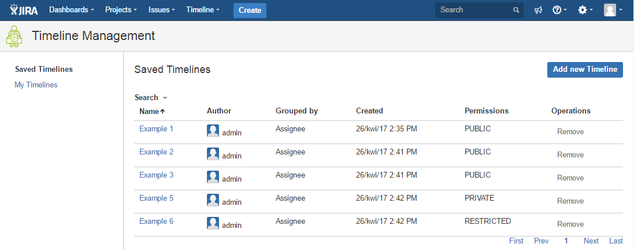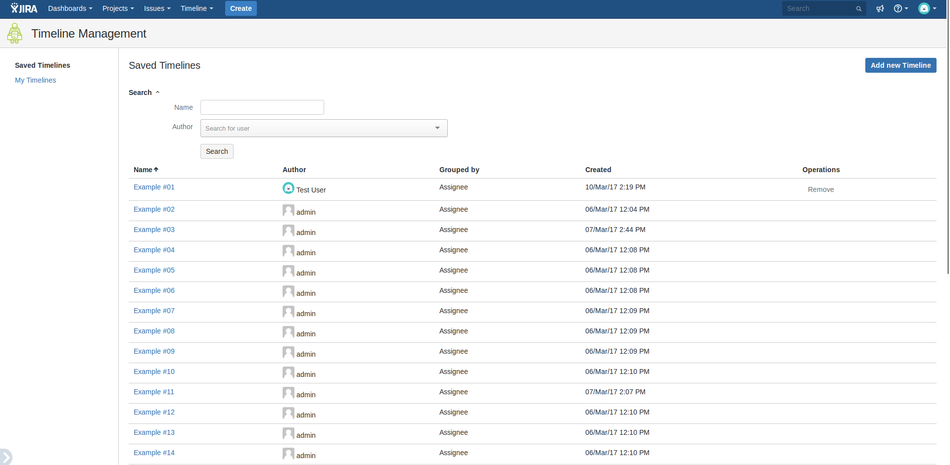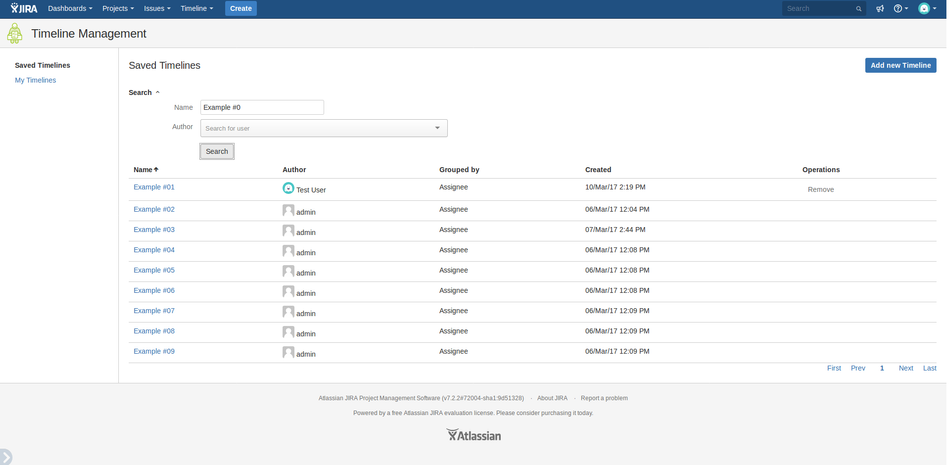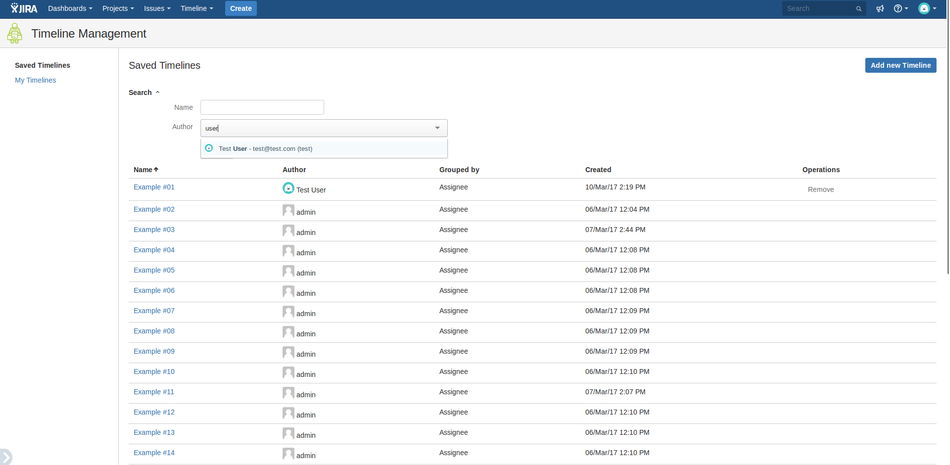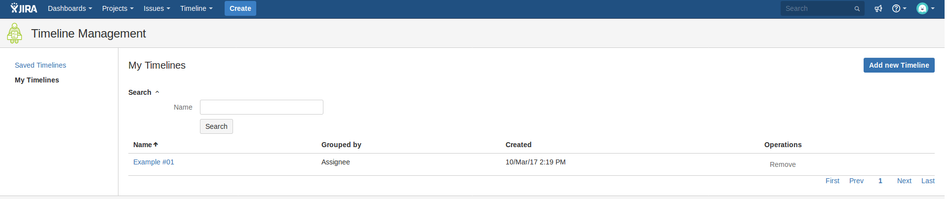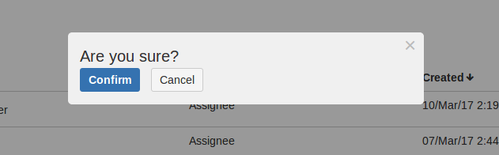Timeline managment
To access saved timelines go to Timeline >> Manage timelines as shown below (changed v. 1.4.0).
This screen shows list of all saved timelines with their author and created date. From this screen you can easily access any saved timeline by clicking its name. Timeline can be deleted by clicking Remove button, but only admins and author of the timeline have permissions to do it.
Available from 1.7.0 version
Features "My Timelines", "Searching", "Sorting", "Pagination" and "Safety delete" are available from 1.7.0 version.
On the left sidebar you can set to show only your timelines. This view is almost identical to the previous one, except for the column author.
Searching
As well as first and second view you can use searching to find quickly timelines. To show filters you must click "Search", under "Saved Timelines" / "My Timelines" headline.
In field "Name" type expression which "Name" contains.
To select "Author" in filters you must type some signs and then system will return list of users.
In "My Timelines" there is possibility to searching only by "Name" field.
Sorting
By click on headline of table, you can change ordering displayed timelines. You can sorting by "Name" and "Created" date. Default setting is sorting by "Name", ascending.
Pagination
If size of returned items is more than 25, the result is paginated. You can navigate by buttons: "First", "Prev", "Next", "Last" and number of page.
Safety delete
After click on button "Remove", system shows window to confirm operation.
Next Page: Changelog