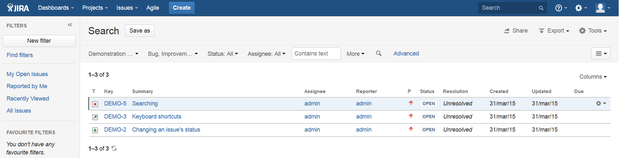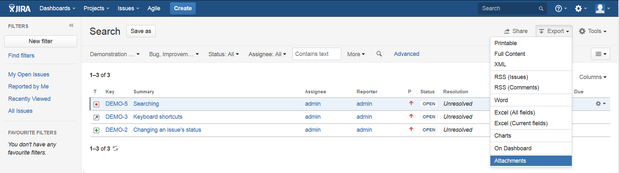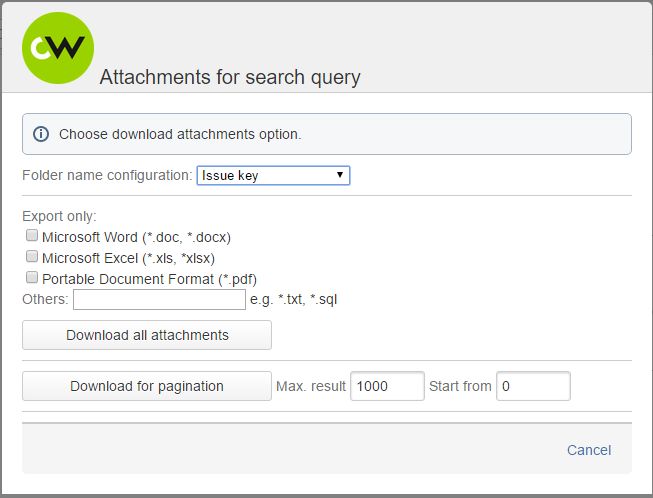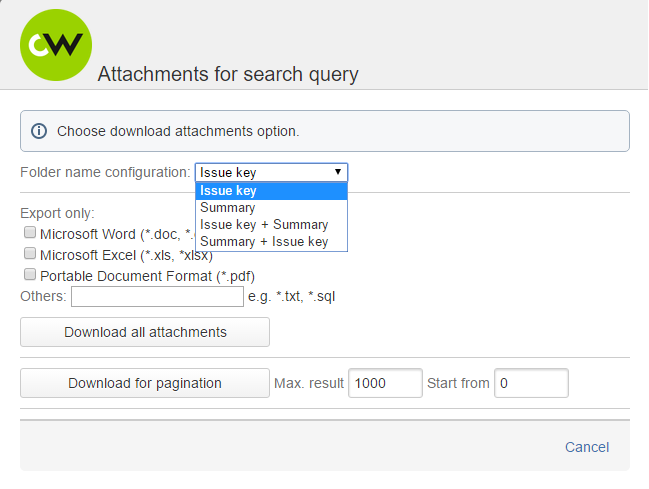- Go to JIRA issue navigator and add some criteria (or write JQL query)
- Do search to see search request result.
- Select Attachments from Export dropdown menu.
- This will take you to Download Attachments for JIRA dialog.
Select the best folder name, which yours attachments will be collected.
Click Download all attachments button. All attachments will be packed and stored on disk.
Tip If you want to limit your query result set values in "Max. result" and "Start from" inputs and click "Download for pagination". This wile search for attachments only in max result issues and started from start from index in the search request result.
You can also choose the type of files which have been downloaded.
Page Comparison
Manage space
Manage content
Integrations