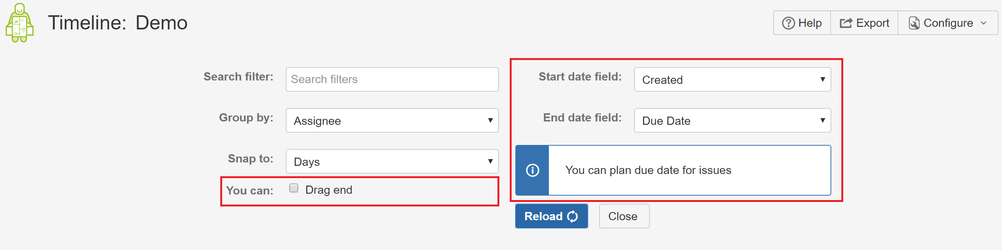You can change timeline standard behaviour by changing configuration. This functionality allows users to change some timeline parameters. Changing these parameters has a direct impact on the presentation of the tasks on the timeline.
Search filter
If you have defined filters you can use them in timeline as a datasource. In the Search filter field, enter the name of filter you want to use as a data provider for the timeline. Then select the Reload button. Data displayed on timeline will change according to the filter.
Group by
| Info | ||
|---|---|---|
| ||
If you want to group data on timeline you can do that by Group by field. The Group by allows you to define field which will use to group tasks on timeline. You can use standard JIRA fields or Custom fields. The only restriction is such that the type of field must be JIRA User Type. |
...
| Info | ||
|---|---|---|
| ||
If you want to group data on timeline you can do that by Group by field. The Group by allows you to define field which will use to group tasks on timeline. You can use standard JIRA fields or Custom fields. Supported standard fields:
Supported Custom Field Types:
|
| Info | ||
|---|---|---|
| ||
New supported standard fields:
|
Group by - Assignee timeline example.
...
If you want to change the way timeline presents the task, you can do it using the configuration fields marked in the figure below (v.1.4.0).
Start date field
This field allows you to change the presentation of the beginning of the task. The field allows you to select the following values:
...
If you change Start date field to Original Estimate and you press Reload button then all tasks on the timeline will be presented in such a way that the start date of each task will be calculated based on Original Estimated value (only DEMO-8 has original estimate).
End date field
This field allows you to change the presentation of the end of the task. The field allows you to select the following values:
...
You can (v.1.4.0)
This checkbox show you which operation you can perform on timeline for Start date field and End date field configuration. You can select:
Drag start - you can change start date on timeline.
Drag end - you can change end date on timeline.
...